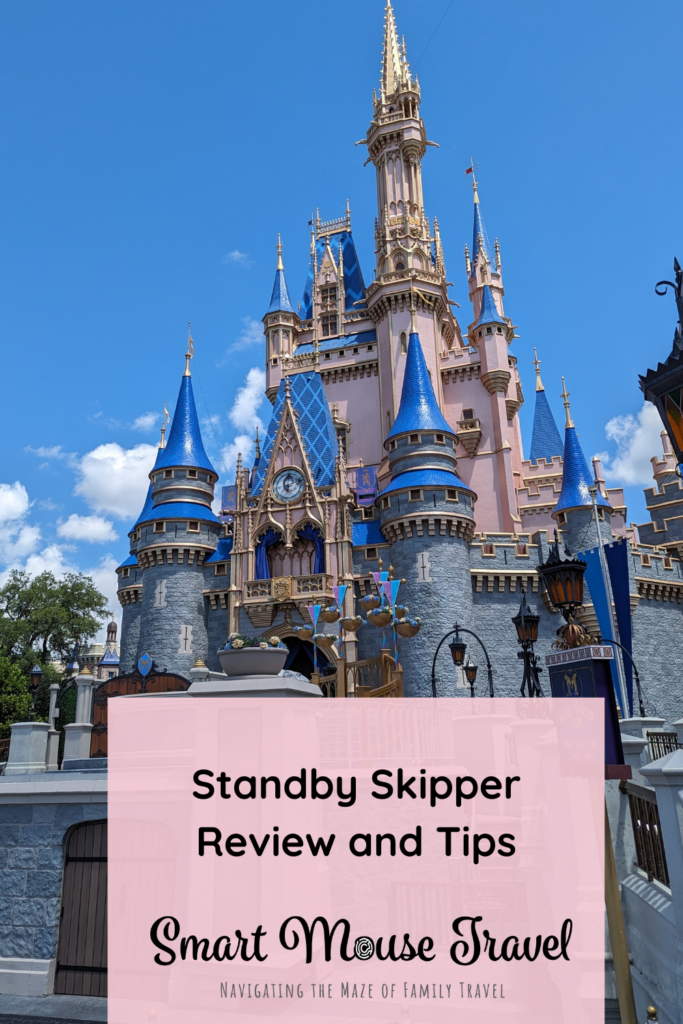First there was FastPass and then Genie+. Now to skip lines guests must master Disney World’s Lightning Lane Multi Pass system. Each of these systems is confusing, requires a learning curve, and causes frustration for guests. Even those of us who are Disney World experts are disgusted with spending all day on our phones managing Lightning Lane Multi Pass selections and Lightning Lane Single Pass purchases. Standby Skipper promises less phone time managing a Walt Disney World day, but does it deliver?
- What is Standby Skipper?
- Do I Need To Pay For Both Lightning Lane Multi Pass and Standby Skipper?
- Standby Skipper Review
- How Do I Set Up Standby Skipper?
- Tips For Using The Service
- Is Standby Skipper Worth It?
What Is Standby Skipper?

Standby Skipper is an independent company providing Disney World Lightning Lane Multi Pass booking services, for a fee.
Guests pre-book their first three Lightning Lane Multi Passes 7 days ahead when staying at Disney World Resorts and everyone else books 3 days before arriving. On the day of your visit the Skipper takes over scheduling any included Lightning Lane Multi Passes.
It’s important to note that Standby Skipper can’t purchase Lightning Lane Single Passes, but guests can buy Lightning Lane Individual Passes ahead of time using the same 7 or 3 day prior schedule.
Learn more about Lightning Lane Multi Pass here.
How Much Is Standby Skipper?
Standby Skipper costs $25 per day or $45 for 7 consecutive days. This fee includes up to 12 linked Disney World guests for one price.
Do I Need To Buy Lightning Lane Multi Pass For Standby Skipper To Work?
Yes. Standby Skipper is a service that books Lightning Lane Multi Pass, but only works if you also purchase the service.
Disney World Lightning Lane Multi Pass pricing varies by day and park with prices ranging from roughly $20 to $35 per person per day.
What If I Don’t Like The Return Time Standby Skipper Booked?
Does the return time not work with your plans? Simply go into the MDE app and modify selections for existing LLMPs. Change your ride choice or return time, subject to availability, without impacting your next booking window.
Standby Skipper Review

Most of our experience using Standby Skipper was with Genie+, but we recently tested it with Lightning Lane Multi Pass and were happy with our results.
Hollywood Studios
At Hollywood Studios I pre-booked Star Tours, Slinky Dog Dash, and Toy Story Mania!. I chose Star Tours because after the first tap in Standby Skipper can start searching for available LLMP regardless of tier. Slinky Dog and Mania! are extremely popular and I didn’t want to risk not getting those the day of our visit.
I set up requests for Millennium Falcon: Smugglers Run, Mickey and Minnie’s Runaway Railway, Rock ‘n Rollercoaster, and Tower of Terror. Standby Skipper was able to get all four during our Hollywood Studios day.
Epcot/Party Night
Our next test was a partial day at Epcot before Mickey’s Not So Scary Halloween Party. I pre-booked Frozen Ever After, Spaceship Earth, and Journey into Imagination with Figment.
I added searches for Remy’s Ratatouille Adventure, Soarin’, and then Haunted Mansion before the party. Standby Skipper successfully obtained all three Lightning Lane Multi Passes, but unfortunately Remy was too late because we had to get changed for MNSSHP.
This was a less successful day, but that’s partly because there are no LLMP during events like Jollywood Nights, Mickey’s Very Merry Christmas Party, or Mickey’s Not So Scary Halloween Party.
Magic Kingdom/Epcot
For Magic Kingdom I booked Tiana’s Bayou Adventure, Pirates of the Caribbean, and Haunted Mansion. The day of our visit I requested Big Thunder Mountain Railroad, Remy’s Ratatouille Adventure, and Jungle Cruise. Standby Skipper snagged Big Thunder Mountain Railroad and Remy, but never could reserve us Jungle Cruise on a super busy Saturday with a late arrival.
How Do I Set Up And Use Standby Skipper?
Download The Standby Skipper App
Standby Skipper is available on both the App Store for iPhones or Play Store for Android phones.
1. Sign In Using Same Email As Disney World App
Open the app and enter your email address. USE THE SAME EMAIL ADDRESS AS YOUR DISNEY WORLD ACCOUNT.
Standby Skipper sends a confirmation code to your provided email address. After entering the code you’ll be given some information on what the service can, and can’t do, if you are friends on My Disney Experience, also known as the Disney World App.
Click the box next to “I agree to the Standby Skipper Terms of Use” and then tap the blue “Become Friends” button at the bottom of the page.
At this point you’ll get a friend request on the Disney World App.
2. Confirm Friends and Family Request From Standby Skipper
This confirmation step can be completed through the Disney World app or through an email Disney sends.
Accept Via Email
Disney Destinations sends an email to alert you to a friend request. Inside the email find the green “accept” or white “decline” button. Tap “accept” and you are done.
Accept Via Disney World App
- Click the three lines at the bottom of the main Disney World app screen to access the menu
- Scroll down to “My Profile” and click on it
- Click on “Friends & Family List” at the top of your screen and accept Standby Skipper’s request
3. Pay For Standby Skipper
After accepting the Skipper’s friend request it’s time to set up Lightning Lane searches. If you choose a pay search option you’re asked to pick which pay option you want, one or seven days.
Standby Skipper has a $25 day pass or $45 for premium search access for seven days.
4. Set Up Active Searches
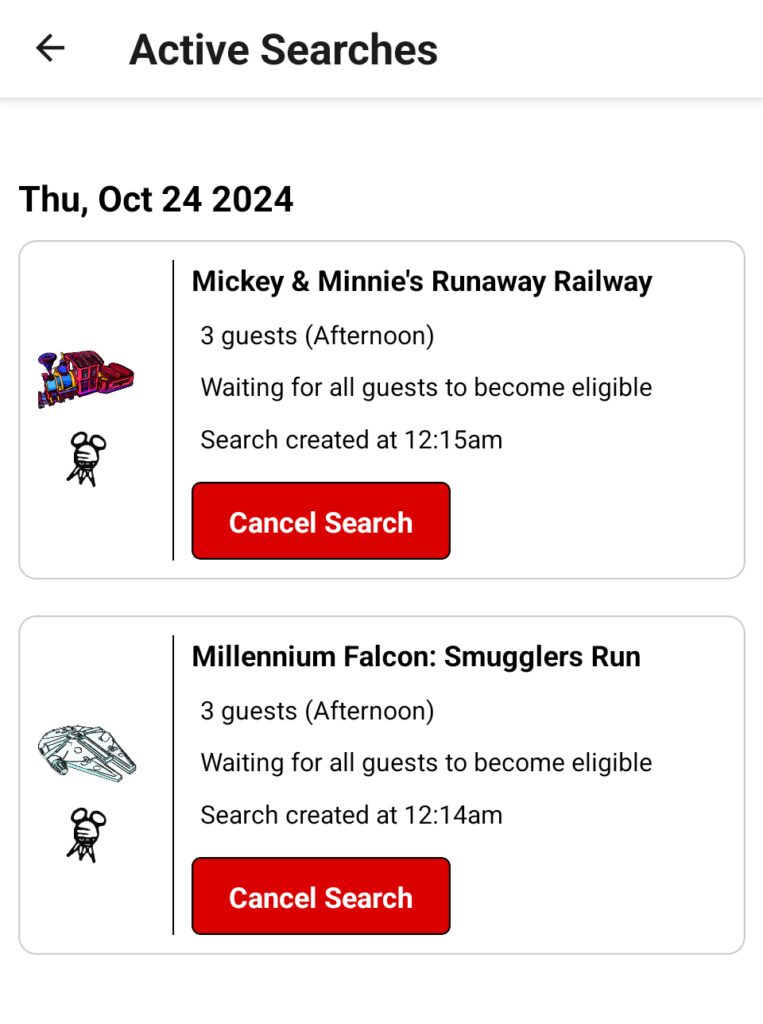
Setting up Lightning Lane Multi Pass searches on Standby Skipper is easy. Scroll through the available options and tap on your preferred attraction.
Next choose a time frame: morning, afternoon, evening, night, anytime, or as soon as possible.
Choosing “Anytime” means the Skipper will book the next available Lightning Lane for the desired attraction no matter the return time. “As soon as possible” means the service will book your preferred LLMP if the return time is within 2 hours and is best used for nearby attractions.
Morning time slots are between park opening and noon, afternoon is noon until 4 pm, and evening is 4 pm until the park closes. I’m excited that the Skipper recently added another time slot: night.
Night time slots are 6 pm until park close. This new time window helps work around dinner reservations more easily.
Next select which guests want to ride before confirming. Confirm by sliding the “Swipe to Save” button at the bottom of the screen.
Check all active searches under “My Searches” where you can delete any you no longer want searched.
Standby Skipper Tips

Everyone In Your Group Not Showing Up? Check Your Settings
I successfully set up my account, paid for Standby Skipper and Lightning Lane Multi Pass, but when I went to make my first search the app only showed my name instead of my whole group.
This error usually means your planning list is not shared correctly. To fix this scroll to the bottom of the Family & Friends List.
There is a section that asks “Want to Share Your List?”. Click the button for “Yes, share my Family & Friends List”.
Anyone who manages their own My Disney Experience account, like my teenage daughter, will then get a friend invite like you did when signing up. Have them accept Standby Skipper and you’ll be all set.
Make Sure Standby Skipper Has Push Notifications On
Standby Skipper sends push notifications when a Lightning Lane Multi Pass is booked. Other than continuously checking the Disney World app, which defeats the purpose of the skipper, there’s no other way to know.
I had my phone on extreme battery saver mode which turns off non-essential apps. Because of this mistake, I didn’t get a booking notification and almost missed our return window.
Standby Skipper has added a new feature where you can tap “Currently Scheduled LLs”. Found under “My Searches” this button brings you to My Disney App and lists your current plans including upcoming Lightning Lane Multi Passes.
You Might Need To Manually Adjust Lightning Lanes
The program does a good job with selecting Lightning Lanes with enough time to get to or from other booked attractions or dining reservations. However, it sometimes packs Lightning Lanes too tightly and a slight adjustment helps with timing.
Trust The Process
After being conditioned to check the Disney World app every two hours, or once we tap into our Lightning Lane, I had a hard time breaking the habit.
I also noticed the app wasn’t always booking our next lane when it became available.
However, when I manually checked options there was usually nothing that matched my search criteria. After checking on it a couple times I decided to trust the process and have been happy with the results.
Curious when you are eligible to book your next Lightning Lane? Find how many minutes remain until your next booking window under “My Searches”.
Is Standby Skipper Worth It?
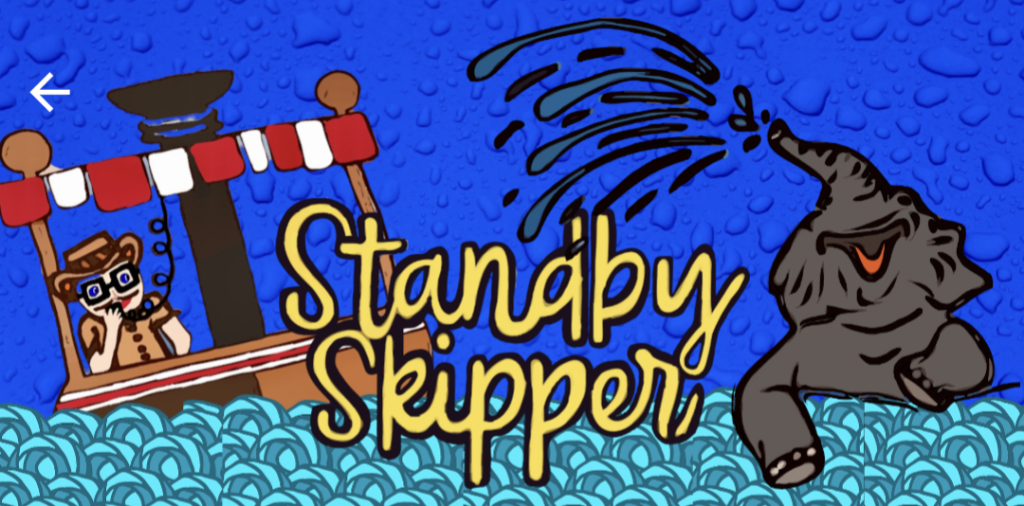
Although having another Disney World expense is annoying, the skipper improves my experience at Walt Disney World for $25/day or $45/week and I feel like the extra money is worth it.
After working with Disney Genie Plus and now Lightning Lane Multi Pass, taking time off from self-managing Lightning Lanes has been incredible. Although I think Standby Skipper was more effective with Genie+ it is still a valuable option with Lightning Lane Multi Pass.
During our test days the service manages to do as well, or better, than I would have by manually checking throughout the day, but without the stress of being on my phone constantly. The booking process is easy and finds better times for hard-to-book rides than booking manually.
I now enjoy my Disney trips better when I let the skipper reserve my Lightning Lane Multi Passes. Although the extra expense can add-up, I now include Standby Skipper’s cost in my Walt Disney World vacation budget for each future trip.